Downloaders¶
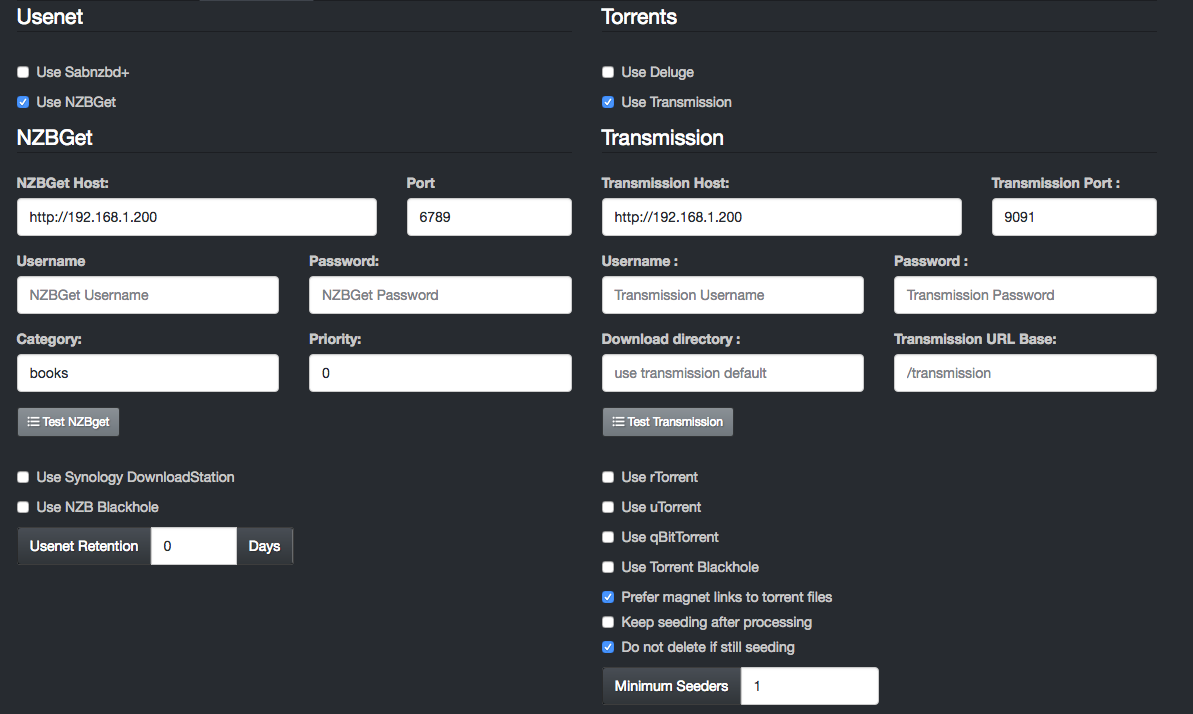
All downloaders have a "test" button that does a basic connection test to make sure the settings are correct.
Usenet¶
Use SABnzbd+¶
If this is ticked the following options become available
- Host
If your sabnzbd is running on the same machine as lazylibrarian, put localhost
Otherwise put the ip address of the sabnzbd machine - Port
Port sabnzbd is listening on - Username
Login details for sabnzbd - Password
- Category
Tell sabnzbd to save the books/magazines under this category - SubDir
Path to sabnzbd if needed, eg if sabnzbd is host:port/subdir, put the subdir part here. Leave blank if sabnzbd is just at host:port - Retention Max Age
Ignore nzb results older than this
Use NZBGet¶
If this is ticked the following options become available
- Host
If nzbget is running on the same machine as lazylibrarian, put localhost
Otherwise put the ip address of the nzbget machine - Port Port NZBGet is listening on
- Username
Login details for nzbget - Password - NOTE: There can be issues talking to nzbget if your password contains special characters, in particular any of :]<>&"
- Category
Tell NZBGet to save the books/magazines under this category - Priority
NZBGet download priority
Use Synology DownloadStation¶
If this is ticked the following options become available
- Host
If lazylibrarian is running on the synology NAS, put localhost
Otherwise put the ip address of the NAS here - Port
Synology defaults are 5000 for http, 5001 for https - Username
Login details for the synology NAS - Password
- Directory
Usually Multimedia/Download - Use DownloadStation for usenet
You can choose to use DownloadStation for usenet, or torrents/magnets, or both - Use DownloadStation for torrents
Use for torrents (and magnets)
Use NZB BlackHole¶
If your nzb downloader monitors a directory for nzb files, tick this
* NZB Blackhole Directory
This is the directory your downloader should look in, LazyLibrarian will
put nzb files in here to be collected.
Torrents¶
Use Deluge¶
Tick this if you use deluge to download torrents. There are two methods of talking to deluge, via the daemon, or via the webui. If you provide a username and password LazyLibrarian will use the daemon, if you just provide a password and leave username blank then LazyLibrarian will use the webui.
- Host
If deluge is on the same machine as lazylibrarian, put localhost
Otherwise put the ip address of the nzbget machine - Port
Port that deluge is listening on - Username
Only used for deluge daemon - Password
Needed for both daemon and webui
Use Transmission¶
Tick this to use Transmission to download torrents
- Host
Address of the transmission daemon.
If transmission is on the same machine as lazylibrarian, put localhost
Otherwise put the ip address of the transmission_daemon - Port
Port transmission is listening on - Username
Login details for transmission - Password
Use uTorrent¶
Tick this to use uTorrent to download torrents
- Host
URL of the uTorrent downloader - Port
Port uTorrent is listening on - Username
Login details for uTorrent - Password
- Label
Save books/magazines with this label
Use qBitTorrent¶
Tick this to use qBitTorrent to download torrents
- Host
URL of the qBitTorrent downloader - Port
Port qBitTorrent is listening on - Username
Login details for qBitTorrent - Password
- Label
Save books/magazines with this label
Use rTorrent¶
Tick this to use rTorrent to download torrents. NOTE: rTorrent does not work well with magnet links, so we try to convert them to torrent files using libtorrent. See notes in the "blackhole" section earlier in this wiki.
- Host
URL of the rTorrent downloader
See HERE for further details - Username
Login details for rTorrent - Password
- Label
Save books/magazines with this label - Directory
Save books/magazines to this directory, or leave blank to use rTorrent defaults
Use Torrent Blackhole¶
If your torrent downloader monitors a directory for torrent files, tick this
* Torrent Blackhole Directory
This is the directory your downloader should look in, LazyLibrarian will
put torrent files in here to be collected.
* Convert magnet links to torrent files
This needs an external library "libtorrent" which is not supplied with LazyLibrarian as it is architecture specific. If you don't have the library installed, LazyLibrarian will ignore the request to convert.
Libtorrent is available in most linux distributions, MacOS, Windows, but is not installed by default on some NAS systems. See http://www.libtorrent.org/ for details on building libtorrent.
Minimum Seeders¶
Reject torrents if less than this number of seeders
Keep seeding¶
What to do after processing the downloaded book/mag
If ticked, do nothing, keep seeding the files
If unticked, ask the downloader to delete the torrent
Directory¶
LazyLibrarian expects the downloaders to put books/magazines here